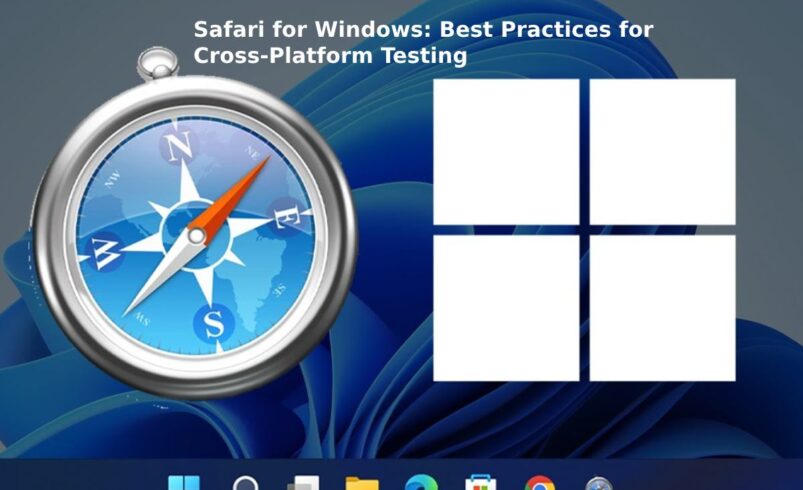What is Safari for Windows?
Safari is a web browser made by Apple, known for its simple design and fast performance. It’s mostly used on Apple devices like Macs and iPhones, but in 2007, Apple released a version for Windows computers. This let Windows users try Safari’s cool features, like a clean layout and a search bar that doubles as an address bar. However, Apple stopped updating Safari for Windows in 2012, so it’s not as modern as other browsers like Chrome or Firefox. This guide will explain why testing websites on Safari for Windows is important and how to do it.
Why Test Websites on Safari for Windows?
When developers make websites, they need to make sure they work well on all browsers, including older ones like Safari for Windows. Testing helps find problems, like:
- Pages not loading correctly.
- Buttons or links not working.
- Websites looking weird or broken.
This ensures everyone has a good experience, no matter what browser they use.
Common Problems with Safari for Windows
Since Safari for Windows hasn’t been updated in years, it can have issues. Here are some common ones:
1. Slow Performance
Safari for Windows is old, so it can be slow to load websites compared to newer browsers. This can make pages take longer to show up or feel laggy.
2. Weird Looks
The way websites look (like their colors or layout) might not match what you see on modern browsers. This is because Safari for Windows doesn’t support the latest web designs, making websites look outdated or messy.
3. Security Risks
Without updates, Safari for Windows can’t protect against new online dangers like viruses or scams. This makes it less safe for users.
4. Limited Extras
Modern browsers let you add extensions, like ad blockers or password savers, but Safari for Windows doesn’t support many of these. This means users miss out on cool tools.
5. Weak Developer Tools
Developers use special tools to fix and test websites, but Safari for Windows has old tools that aren’t as helpful. This makes it harder to find and fix problems.
Best Practices for Testing on Safari for Windows
To make sure your website works well on Safari for Windows, follow these tips:
1. Use Virtual Machines
A virtual machine is like a pretend computer on your real computer. You can set one up with an older version of Windows that runs Safari. Tools like VMware or VirtualBox help you test how Safari works without needing a separate computer.
2. Try Browser Emulators
Emulators act like Safari and show you how a website might look without needing the real browser. They’re a quick way to spot big problems before doing more detailed tests.
3. Use Cloud Testing Services
Cloud platforms like LambdaTest let you test websites on different browsers, including old versions of Safari for Windows, without installing anything. They show you how your site looks and works, and you can even record videos or take screenshots to check for issues.
4. Get Real User Feedback
Ask people who use Safari for Windows to try your website. They can tell you if something doesn’t work or feels hard to use, which helps you fix real-world problems.
5. Check Modern Web Standards
Safari for Windows doesn’t support the newest web features (like fancy animations or designs). Test your website to make sure it still looks okay even with these limits.
6. Update Your Testing Plan
Keep your testing methods fresh by learning about new tools and tricks. This helps you stay ready for changes in web technology.
7. Do Regression Testing
When you update your website, check that the changes don’t break how it works on Safari for Windows. This is called regression testing and makes sure everything stays smooth.
8. Test Everything
Make test plans that check all parts of your website, like:
- Clicking links and buttons.
- Filling out forms.
- Watching videos or listening to audio.
This helps you find any problems specific to Safari for Windows.
9. Track Bugs
Use tools to keep a list of problems you find on Safari for Windows. This helps you fix them one by one and make your website better.
10. Work as a Team
Have developers (who build the website) and testers (who check for problems) talk to each other. This helps find and fix issues faster.
11. Keep Good Notes
Write down what you test, what problems you find, and how you fix them. This helps you and your team learn for next time.
12. Use Automation Tools
Automated tools can run tests for you, checking things like buttons or forms quickly. This saves time and makes sure you don’t miss anything.
Why This Matters
Testing on Safari for Windows is important because even though it’s old, some people still use it. Making sure your website works well for them means everyone can enjoy it. By using tools like virtual machines, cloud testing, and automation, you can catch problems early and make your website awesome for all users.
Conclusion
Safari for Windows may not be updated anymore, but testing websites on it is still key to making sure everyone has a great experience. By following these best practices, you can fix issues like slow loading, weird layouts, or missing features. If you’re curious about web development or just want to know how websites work, learning about cross-browser testing shows how much effort goes into making the internet fun and easy to use for everyone!