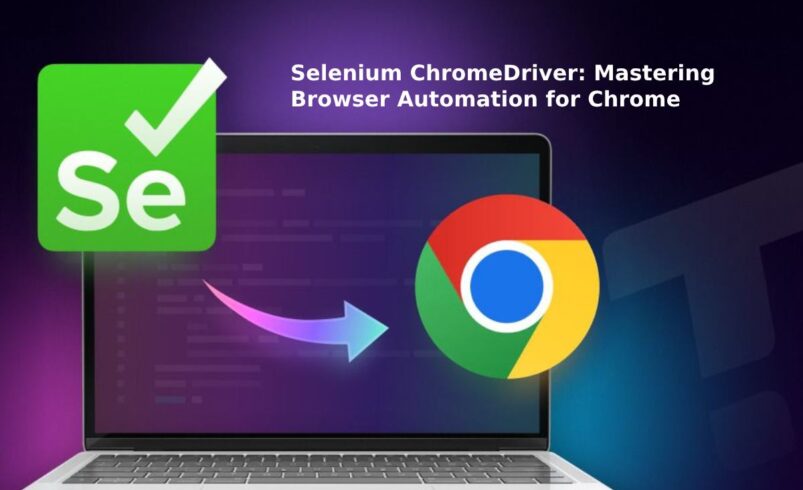Selenium ChromeDriver – Web browser automation can be achieved with the open-source Selenium framework. Since its founding in 2004 and the development of WebDriver, IDE, and Grid, among other software components, Selenium has evolved into a powerful tool that meets various testing requirements. It is a flexible option for both developers and testers due to its compatibility with numerous browsers and programming languages.
Browser automation has become indispensable in the constantly changing fields of web development and testing. Selenium is one of the most effective methods for doing this, mainly when used alongside the Selenium ChromeDriver to automate operations within the Chrome browser. While ChromeDriver serves as a bridge between Selenium and Chrome to enable smooth interaction with web elements, Selenium offers a strong foundation for developing automated tests.
While ChromeDriver serves as a bridge between Selenium and Chrome, allowing for smooth interaction with web elements and guaranteeing efficient testing of web applications, Selenium offers a strong foundation for building automated tests. Selenium and ChromeDriver work together to simplify automation procedures, which is why they are crucial for precise and productive web development.
This article will guide you through all of ChromeDriver and Selenium’s features and functions, helping you understand their capabilities and how to effectively use them for browser automation.
Understanding ChromeDriver
One essential tool that makes it possible to automate web testing for the Google Chrome browser is ChromeDriver. It functions as a link between Chrome and the Selenium WebDriver framework, converting test commands into browser actions so that developers can programmatically interact with web pages. Developers can ensure the operation of their web applications by automating processes like web page navigation, form filling, and content verification by using ChromeDriver to test scripts. It is also essential for accessibility testing chrome, assisting developers in making sure their websites adhere to proper guidelines. ChromeDriver, with features like customizable parameters and headless mode, is a must-have for effective and efficient browser automation.
What is ChromeDriver?
ChromeDriver, an independent server, implements the WebDriver protocol for Chrome. It facilitates smooth automation by serving as a bridge between your Chrome browser and Selenium scripts. You can use ChromeDriver to automate a variety of browser tasks, including opening websites, clicking buttons, completing forms, and much more.
How ChromeDriver Integrates with Selenium?
ChromeDriver and Selenium WebDriver collaborate to provide control over the Chrome web browser. WebDriver interacts with ChromeDriver, which then carries out the commands in the browser when you run a Selenium script. Complex web interactions can be automated thanks to this integration, which gives exact control over browser actions.
Advanced Features of Selenium ChromeDriver
With its sophisticated features, ChromeDriver enables users to do intricate and complex test cases while also streamlining typical testing operations. These advanced functions include, among other things, headless mode, remote WebDriver functionality, and connectivity with the Chrome DevTools Protocol. Here’s an in-depth glimpse at a few of Chromedriver’s more efficient features:
Headless Mode
You can run tests in ChromeDriver’s headless mode without having to display the Chrome browser’s graphical user interface (GUI). It implies that Chrome runs in the background without showing a window, which can speed up test performance and drastically cut down on the amount of system resources needed. When displaying the browser is not required in automated testing settings like continuous integration (CI) pipelines, headless mode comes in handy. When a GUI is unavailable, this mode also makes it possible to perform tests on distant servers or in cloud environments.
Remote WebDriver
Chromedriver’s integration with Selenium Grid makes it easier to run tests on distant computers, which makes it possible to build up distributed testing. By utilizing Remote WebDriver, you can connect to a Selenium Grid hub and assign test execution to other nodes that might be running different operating systems or browser configurations. With this configuration, you can test your application across several browsers and platforms from a single control point, which simplifies the process of verifying its functionality in a variety of settings.
Chrome DevTools Protocol (CDP) Integration
Low-level access to a variety of browser functions and functionalities that are not made available through Selenium’s regular API is possible through the Chrome DevTools Protocol. With ChromeDriver’s support for CDP, you may use the browser’s network, performance, and debugging features. For example, you can intercept network traffic, modify HTTP requests, and measure page load times. With this connection, you have fine-grained control over the testing environment and can conduct performance testing, comprehensive diagnostics, and advanced troubleshooting.
Network Interception
During testing, you can use ChromeDriver to intercept and modify network requests and responses. This functionality helps evaluate how your application responds to different server answers and mimics various network conditions, such as slow bandwidth or excessive latency. By intercepting network traffic, you may test error-handling scenarios, imitate server responses, and verify how the application communicates with third-party APIs. This feature guarantees reliable handling of network-related problems and aids in the creation of more realistic testing scenarios.
Custom Chrome Profiles
You can use customized Chrome profiles with ChromeDriver, which can contain particular user preferences, extensions, and cookies. When you need to test apps in a controlled browsing environment that simulates actual user behavior, this capability comes in handy. For instance, you can set up profiles with saved passwords, specific bookmarks, or browser extensions to see how these things affect the functionality of the application. Custom profiles replicate the real-world scenarios that users might encounter, allowing you to conduct testing that is more accurate and pertinent to the context.
JavaScript Execution
By using ChromeDriver to execute JavaScript, you can run custom scripts in the browser’s context. With the use of this functionality, you can perform operations on items, trigger events, and engage with the Document Object Model (DOM) that are not immediately available through Selenium’s default ways. JavaScript, for example, can be used to imitate user actions such as clicks, page scrolling, and keyboard inputs. This feature improves your ability to carry out intricate operations and test scenarios involving client-side scripting or dynamic content.
Best Practices for Using Selenium ChromeDriver
It is necessary to adhere to best practices when using Selenium ChromeDriver to guarantee dependable and effective web automation and testing. ChromeDriver offers many robust tools for interfacing with the Chrome browser; nonetheless, misuse of the tool may result in problems like unstable tests, wasteful resource use, or complex code maintenance. By following these best practices, you may streamline your testing procedure, improve test quality and stability, and make managing and scaling your test suite simpler. The following are some crucial recommendations for utilizing Selenium ChromeDriver:
Use Explicit Waits
Dealing with dynamic web elements and different load speeds requires explicit waits. Explicit waits, as opposed to implicit waits or fixed sleep intervals, enable your test scripts to pause until a predetermined condition is satisfied, like an element becoming clickable or visible. This method lowers the possibility of running into timing-related mistakes. It increases the robustness of your test cases, all while ensuring the dependability of your tests by only executing actions when the element is entirely prepared.
Ensure Cross-Browser Testing
Verifying that online apps work correctly across various browsers and platforms requires cross-browser testing. ChromeDriver is designed to automate Chrome; however, to guarantee compatibility and consistent behavior, you should test your application in alternative browsers. Use tools like LambdaTest for cross-browser testing if you want a more efficient and scalable method.
LambdaTest provides a cloud-based infrastructure that supports an array of operating systems and browsers, hence offering a comprehensive solution for cross-browser testing. By using LambdaTest to conduct both automated and manual tests on actual browsers and devices, you can ensure that your web applications function as intended in a variety of situations. This integration makes cross-browser testing easier, allowing you to quickly find and fix compatibility problems, improve the dependability of your web apps, and optimize your testing process as a whole.
Manage Browser Instances Efficiently
It’s imperative to manage browser instances effectively to prevent wasteful resource usage and possible memory leaks. It’s crucial to properly close browser instances after testing to save up system resources, especially when running a lot of tests or running them concurrently. By guaranteeing that every test begins in a fresh state and avoiding potential problems from persistent browser instances, this procedure also contributes to the upkeep of a clean testing environment.
Utilize Page Object Model (POM)
Maintainability and organization of test code are improved by the Page Object Model (POM) design pattern. Page elements and associated actions are included within classes that you create specifically for specific pages or application components. This division of responsibilities facilitates better readability, encourages reusability, and makes managing test scripts simpler. When the application’s user interface (UI) changes, it also simplifies the process of updating or modifying tests because just the relevant page object class needs to be modified.
Optimize Test Data Management
Managing test data effectively means not directly integrating it in test scripts but instead keeping it in external sources like files or databases. Since modifications to the test data may be made without changing the test logic, this approach increases test flexibility and ease of maintenance. It is simple to update test data in structured forms such as CSV, JSON, or XML. It facilitates data-driven testing, in which the same test logic is run using several data sets.
Follow Browser and WebDriver Version Compatibility
Preserving compatibility is essential to prevent compatibility problems that can interfere with test execution between ChromeDriver, the Chrome browser, and Selenium. If you update these components frequently to the most recent stable versions, you’ll get bug fixes, speed boosts, and new features. Maintaining version compatibility also helps avoid issues like test failures and unexpected browser behavior that could result from mismatches.
Use Headless Mode for Faster Execution
ChromeDriver may execute tests in headless mode without displaying the browser’s graphical user interface. This mode is especially beneficial in settings like continuous integration systems and automated testing servers when visual output is not required. Tests can run more rapidly and consume fewer system resources when they run in headless mode, which helps accelerate test execution and more efficient resource utilization.
Implement Parallel Test Execution
Parallel test execution is the process of executing several test cases concurrently in several settings or browsers. By dividing out the effort over several machines or instances, this method drastically cuts down on the total amount of time needed to execute tests. By accelerating the feedback cycle through the use of parallel execution, errors can be found and resolved more quickly. It also improves the effectiveness of your test suite, particularly in circumstances involving large-scale testing where it would take a lot of time to run tests one after the other.
Conclusion
In conclusion, successful and efficient web automation and testing require a solid understanding of Selenium ChromeDriver. Your test automation efforts can be made much more dependable, performant, and scalable by mastering ChromeDriver’s sophisticated features and putting best practices into effect. You can perform comprehensive and nuanced testing while adhering to best practices like using explicit waits, managing browser instances efficiently, and optimizing test data management. You can achieve this by leveraging features like headless mode, remote WebDriver functionality, and Chrome DevTools Protocol integration. It will guarantee that your tests are robust and maintainable.